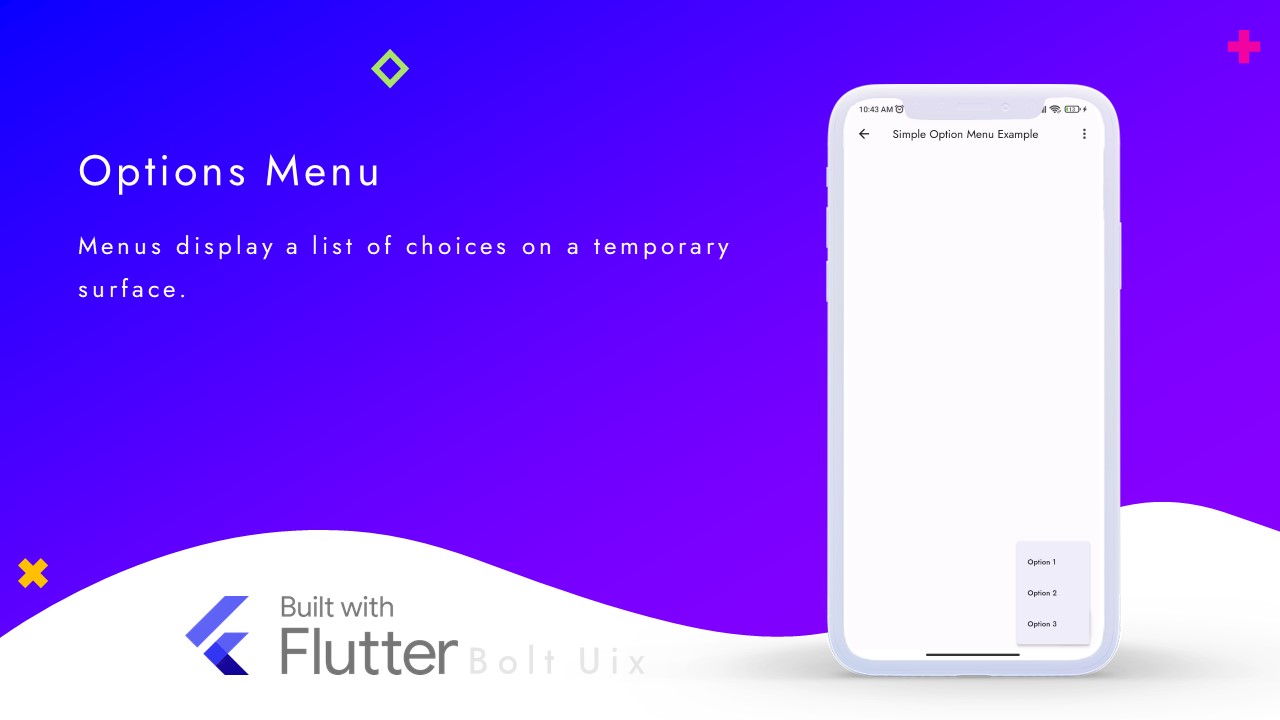This tutorial will teach you how to add a simple options menu to your Flutter app using the PopupMenuButton widget. An options menu provides a list of actions that the user can select to perform a particular action.
With the help of this tutorial, you will learn how to create a basic options menu with three options and handle the selection of each option.
Here are the step-by-step instructions for creating a Flutter widget that displays a simple option menu with three items:
- Open your Flutter project in your favorite code editor.
- Create a new Dart file and name it option_menu_simple.dart.
- Import the required packages and libraries by adding the following import statement at the top of the file:
import 'package:flutter/material.dart';..
Create a new stateful widget by defining a class called OptionMenuSimple that extends StatefulWidget.
class OptionMenuSimple extends StatefulWidget {
const OptionMenuSimple({Key? key}) : super(key: key);
@override
State<OptionMenuSimple> createState() => _OptionMenuSimpleState();
}..
Create a private state class called _OptionMenuSimpleState that extends State<OptionMenuSimple>.
class _OptionMenuSimpleState extends State<OptionMenuSimple> {
// add code here
}..
Override the build method in the _OptionMenuSimpleState class to define the layout of the widget.
@override
Widget build(BuildContext context) {
return Scaffold(
appBar: AppBar(
title: const Text('Simple Option Menu Example'),
actions: [
PopupMenuButton(
// add code here
),
],
),
body: Center(
child: Column(
children: [
// add code here
],
),
),
floatingActionButton: PopupMenuButton(
// add code here
),
);
}
..
Define the PopupMenuButton widget inside the actions property of the AppBar widget to create the menu button in the app bar.
PopupMenuButton(
itemBuilder: (BuildContext context) => [
const PopupMenuItem(
value: 1,
child: Text('Option 1'),
),
const PopupMenuItem(
value: 2,
child: Text('Option 2'),
),
const PopupMenuItem(
value: 3,
child: Text('Option 3'),
),
],
onSelected: (value) {
switch (value) {
case 1:
// handle option 1
break;
case 2:
// handle option 2
break;
case 3:
// handle option 3
break;
}
},
),
..
Define a Column widget inside the body property of the Scaffold widget to center the page and add any additional content.
body: Center(
child: Column(
children: [
// add any additional content here
],
),
),..
Define the PopupMenuButton widget inside the floatingActionButton property of the Scaffold widget to create the floating action button.
floatingActionButton: PopupMenuButton(
itemBuilder: (BuildContext context) => [
const PopupMenuItem(
value: 1,
child: Text('Option 1'),
),
const PopupMenuItem(
value: 2,
child: Text('Option 2'),
),
const PopupMenuItem(
value: 3,
child: Text('Option 3'),
),
],
onSelected: (value) {
switch (value) {
case 1:
// handle option 1
break;
case 2:
// handle option 2
break;
case 3:
// handle option 3
break;
}
},
child: const FloatingActionButton(
onPressed: null,
child: Icon(Icons.add),
),
),
``
..
Code:
import 'package:flutter/material.dart';
class OptionMenuSimple extends StatefulWidget {
const OptionMenuSimple({Key? key}) : super(key: key);
@override
State<OptionMenuSimple> createState() => _OptionMenuSimpleState();
}
class _OptionMenuSimpleState extends State<OptionMenuSimple> {
@override
Widget build(BuildContext context) {
return Scaffold(
appBar: AppBar(
title: const Text('Simple Option Menu Example'),
actions: [
PopupMenuButton( // creates the option menu button in the app bar
itemBuilder: (BuildContext context) => [ // defines the options in the menu
const PopupMenuItem(
value: 1,
child: Text('Option 1'),
),
const PopupMenuItem(
value: 2,
child: Text('Option 2'),
),
const PopupMenuItem(
value: 3,
child: Text('Option 3'),
),
],
onSelected: (value) { // handles the option menu item selection
switch (value) {
case 1:
// Handle option 1
break;
case 2:
// Handle option 2
break;
case 3:
// Handle option 3
break;
}
},
),
],
),
body: Center(
child: Column(
children: [
Container(height: 125), // adds empty space to center the page
],
),
),
floatingActionButton: PopupMenuButton( // creates the option menu button as a floating action button
itemBuilder: (BuildContext context) => [ // defines the options in the menu
const PopupMenuItem(
value: 1,
child: Text('Option 1'),
),
const PopupMenuItem(
value: 2,
child: Text('Option 2'),
),
const PopupMenuItem(
value: 3,
child: Text('Option 3'),
),
],
onSelected: (value) { // handles the option menu item selection
switch (value) {
case 1:
// Handle option 1
break;
case 2:
// Handle option 2
break;
case 3:
// Handle option 3
break;
}
},
child: const FloatingActionButton( // creates the add icon button for the floating action button
onPressed: null,
child: Icon(Icons.add),
),
),
);
}
}
..