How to Create an Onboarding Screen with Animation in Android Jetpack compose? 2023 Android Jetpack Compose
Animation Onboarding screens help users get started with the app. Most onboarding screens are usually three screens where the users have to swipe horizontally and see all the screens required and when they are done, they can click a button to get started with the app. Let us see what we want to achieve below.
Step 1:
To create an Onboarding layout, we need to add dependency in buld.gradle which will provide pager to Onboarding screens.
implementation 'com.google.accompanist:accompanist-pager:0.12.0'
implementation 'com.airbnb.android:lottie-compose:5.2.0'
..
Step 2:
How is the screen/page structured? Each has a title, description, and image. For this, we will create a class to represent each screen and will create a list of pages with three items as our data source and then create a composable to represent each page, a simple column comprising an image, title, and description.
MainActivity.kt
package com.boltuix.compose
import android.os.Bundle
import androidx.activity.ComponentActivity
import androidx.activity.compose.setContent
import androidx.annotation.FloatRange
import androidx.annotation.IntRange
import androidx.compose.animation.core.animateDpAsState
import androidx.compose.foundation.Image
import androidx.compose.foundation.background
import androidx.compose.foundation.layout.*
import androidx.compose.foundation.shape.CircleShape
import androidx.compose.foundation.shape.RoundedCornerShape
import androidx.compose.material3.MaterialTheme
import androidx.compose.material3.OutlinedButton
import androidx.compose.material3.Surface
import androidx.compose.material3.Text
import androidx.compose.runtime.Composable
import androidx.compose.runtime.saveable.rememberSaveable
import androidx.compose.ui.Alignment
import androidx.compose.ui.Modifier
import androidx.compose.ui.draw.clip
import androidx.compose.ui.graphics.Color
import androidx.compose.ui.res.painterResource
import androidx.compose.ui.text.font.FontWeight
import androidx.compose.ui.text.style.TextAlign
import androidx.compose.ui.tooling.preview.Preview
import androidx.compose.ui.unit.dp
import androidx.compose.ui.unit.sp
import androidx.core.content.ContextCompat
import com.boltuix.compose.OnBoardingData
import com.boltuix.compose.ui.theme.ComposeOnboardTheme
import com.boltuix.compose.ui.theme.Grey300
import com.boltuix.compose.ui.theme.Grey900
import com.boltuix.compose.ui.theme.RedLight
import com.google.accompanist.pager.ExperimentalPagerApi
import com.google.accompanist.pager.HorizontalPager
import com.google.accompanist.pager.PagerState
class MainActivity : ComponentActivity() {
@OptIn(ExperimentalPagerApi::class)
public override fun onCreate(savedInstanceState: Bundle?) {
super.onCreate(savedInstanceState)
window.statusBarColor = ContextCompat.getColor(this, R.color.grey_900)
setContent {
ComposeOnboardTheme {
// A surface container using the 'background' color from the theme
Surface(modifier = Modifier.fillMaxSize()) {
MainFunction()
}
}
}
}
@ExperimentalPagerApi
@Preview(showBackground = true)
@Composable
fun PreviewFunction(){
Surface(modifier = Modifier.fillMaxSize()) {
MainFunction()
}
}
@ExperimentalPagerApi
@Composable
fun MainFunction(){
val items = ArrayList<OnBoardingData>()
items.add(
OnBoardingData(
R.raw.intro1,
"Title 1",
"Lorem ipsum is a placeholder text commonly used to demonstrate the visual form of a document or a typeface."
)
)
items.add(
OnBoardingData(
R.raw.intro2,
"Title 2",
"Lorem ipsum is a placeholder text commonly used to demonstrate the visual form of a document or a typeface."
)
)
items.add(
OnBoardingData(
R.raw.intro3,
"Title 3",
"Lorem ipsum is a placeholder text commonly used to demonstrate the visual form of a document or a typeface."
)
)
val pagerState = rememberPagerState(
pageCount = items.size,
initialOffscreenLimit = 2,
infiniteLoop = false,
initialPage = 0
)
OnBoardingPager(
item = items,
pagerState = pagerState,
modifier = Modifier
.fillMaxWidth()
.background(color = Color.White)
)
}
@ExperimentalPagerApi
@Composable
fun OnBoardingPager(
item: List<OnBoardingData>,
pagerState: PagerState,
modifier: Modifier = Modifier,
) {
Box(modifier = modifier) {
Column(
horizontalAlignment = Alignment.CenterHorizontally
) {
HorizontalPager(
state = pagerState
) { page ->
Column(
modifier = Modifier
.padding(60.dp)
.fillMaxWidth(),
horizontalAlignment = Alignment.CenterHorizontally
) {
/* Image(
painter = painterResource(id = item[page].image),
contentDescription = item[page].title,
modifier = Modifier
.height(250.dp)
.fillMaxWidth()
)*/
LoaderIntro(
modifier = Modifier
.size(200.dp)
.fillMaxWidth()
.align(alignment = Alignment.CenterHorizontally),item[page].image)
Text(
text = item[page].title,
modifier = Modifier.padding(top = 50.dp),
color = Color.Black,
style = androidx.compose.material3.MaterialTheme.typography.headlineSmall,
)
Text(
text = item[page].desc,
modifier = Modifier.padding(top = 30.dp, start = 20.dp, end = 20.dp),
color = Color.Black,
style = androidx.compose.material3.MaterialTheme.typography.bodyMedium,
textAlign = TextAlign.Center
)
}
}
PagerIndicator(item.size, pagerState.currentPage)
}
Box(modifier = Modifier.align(Alignment.BottomCenter)) {
BottomSection(pagerState.currentPage)
}
}
}
@ExperimentalPagerApi
@Composable
fun rememberPagerState(
@IntRange(from = 0) pageCount: Int,
@IntRange(from = 0) initialPage: Int = 0,
@FloatRange(from = 0.0, to = 1.0) initialPageOffset: Float = 0f,
@IntRange(from = 1) initialOffscreenLimit: Int = 1,
infiniteLoop: Boolean = false
): PagerState = rememberSaveable(
saver = PagerState.Saver
) {
PagerState(
pageCount = pageCount,
currentPage = initialPage,
currentPageOffset = initialPageOffset,
offscreenLimit = initialOffscreenLimit,
infiniteLoop = infiniteLoop
)
}
@Composable
fun PagerIndicator(
size: Int,
currentPage: Int
) {
Row(
horizontalArrangement = Arrangement.SpaceBetween,
modifier = Modifier.padding(top = 60.dp)
) {
repeat(size) {
Indicator(isSelected = it == currentPage)
}
}
}
@Composable
fun Indicator(isSelected: Boolean) {
val width = animateDpAsState(targetValue = if (isSelected) 25.dp else 10.dp)
Box(
modifier = Modifier
.padding(1.dp)
.height(10.dp)
.width(width.value)
.clip(CircleShape)
.background(
if (isSelected) RedLight else Grey300.copy(alpha = 0.5f)
)
)
}
@Composable
fun BottomSection(currentPager: Int) {
Row(
modifier = Modifier
.padding(bottom = 20.dp)
.fillMaxWidth(),
horizontalArrangement = if (currentPager != 2) Arrangement.SpaceBetween else Arrangement.Center
) {
if (currentPager == 2) {
OutlinedButton(
onClick = { },
shape = RoundedCornerShape(50),
) {
Text(
text = "Get Started",
modifier = Modifier
.padding(vertical = 8.dp, horizontal = 40.dp),
color = Grey900
)
}
} else {
SkipNextButton(text = "Skip", modifier = Modifier.padding(start = 20.dp))
SkipNextButton(text = "Next", modifier = Modifier.padding(end = 20.dp))
}
}
}
@Composable
fun SkipNextButton(text: String, modifier: Modifier) {
Text(
text = text,
color = Color.Black,
modifier = modifier,
fontSize = 18.sp,
style = MaterialTheme.typography.bodyLarge,
fontWeight = FontWeight.Medium
)
}
}
OnBoardingData.kt
package com.boltuix.compose
import androidx.compose.runtime.Composable
import androidx.compose.runtime.getValue
import androidx.compose.ui.Modifier
import com.airbnb.lottie.compose.LottieAnimation
import com.airbnb.lottie.compose.LottieCompositionSpec
import com.airbnb.lottie.compose.LottieConstants
import com.airbnb.lottie.compose.animateLottieCompositionAsState
import com.airbnb.lottie.compose.rememberLottieComposition
data class OnBoardingData(val image: Int, val title: String, val desc: String)
@Composable
fun LoaderIntro(modifier: Modifier, image: Int) {
val composition by rememberLottieComposition(LottieCompositionSpec.RawRes(image))
val progress by animateLottieCompositionAsState(composition)
LottieAnimation(
composition = composition,
iterations = LottieConstants.IterateForever,
//progress = { progress },
modifier = modifier
)
}






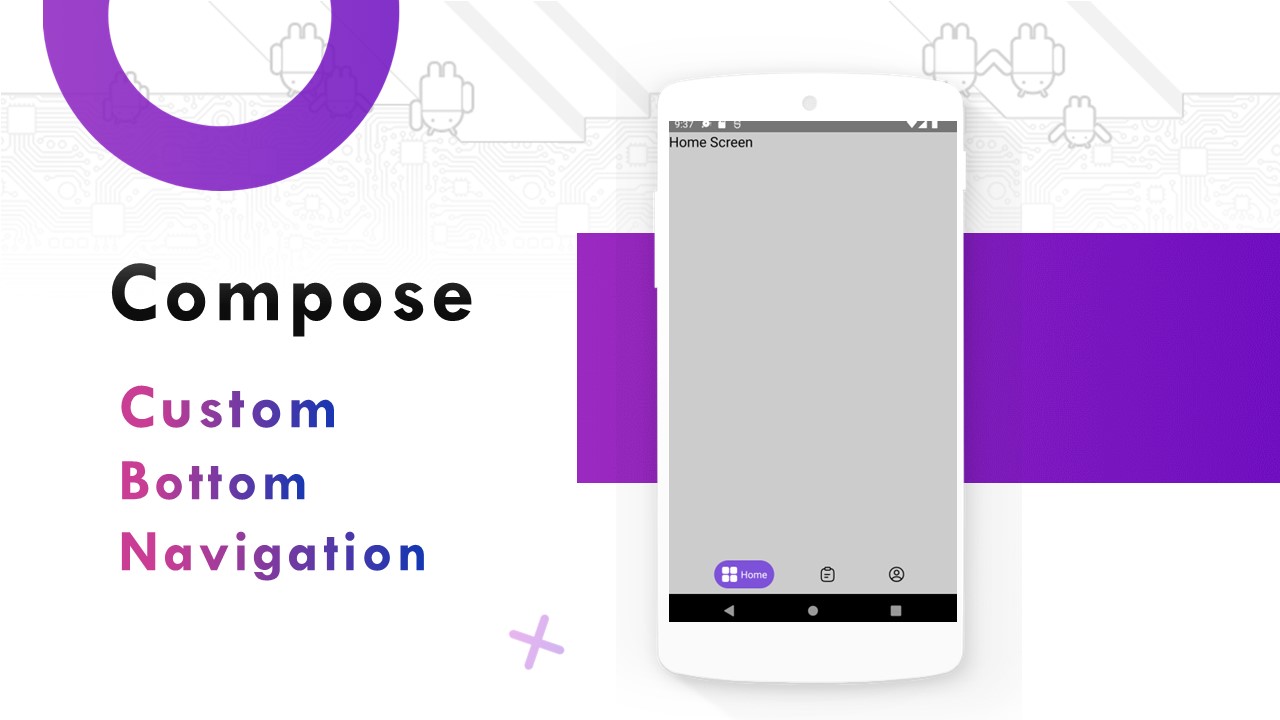

Comments
Post a Comment