Jetpack Compose - How to create a Navigation Drawer with Jetpack Compose
Navigation drawers provide access to destinations in your app.
This example demonstrates how to make a Jetpack Compose Navigation drawers.
Adding libraries
Go to your app-level gradle.build file, and add the following:
implementation 'androidx.navigation:navigation-compose:2.6.0-alpha01'..
Creating the MainScreen
In the MainActivity.kt, we’re starting by creating the MainScreen() a composable function that includes the scaffoldState to remember if the drawer is closed or not, the CoroutineScope to be able to open/close the drawer, the NavController to navigate to views(Screens) when you press an item from the drawer and the Scaffold layout to put everything together (top bar, drawer, views)
class MainActivity : ComponentActivity() {
override fun onCreate(savedInstanceState: Bundle?) {
super.onCreate(savedInstanceState)
setContent {
MainScreen()
}
}
}
@Composable
fun MainScreen() {
val scaffoldState = rememberScaffoldState(rememberDrawerState(DrawerValue.Closed))
val scope = rememberCoroutineScope()
val navController = rememberNavController()
// If you want the drawer from the right side, uncomment the following
// CompositionLocalProvider(LocalLayoutDirection provides LayoutDirection.Rtl) {
Scaffold(
scaffoldState = scaffoldState,
topBar = { /* Add code later */ },
drawerBackgroundColor = colorResource(id = R.color.colorPrimary),
// scrimColor = Color.Red, // Color for the fade background when you open/close the drawer
drawerContent = {
/* Add code later */
},
backgroundColor = colorResource(id = R.color.colorPrimaryDark)
) {
/* Add code later */
}
// }
}
@Preview(showBackground = true)
@Composable
fun MainScreenPreview() {
MainScreen()
}..
Creating the Top Bar
Next, we create a new composable function named TopBar and we pass the CoroutineScope and the ScaffoldState for the menu button(navigationIcon)
@Composable
fun TopBar(scope: CoroutineScope, scaffoldState: ScaffoldState) {
TopAppBar(
title = { Text(text = stringResource(R.string.app_name), fontSize = 18.sp) },
navigationIcon = {
IconButton(onClick = {
scope.launch {
scaffoldState.drawerState.open()
}
}) {
Icon(Icons.Filled.Menu, "")
}
},
backgroundColor = colorResource(id = R.color.colorPrimary),
contentColor = Color.White
)
}
@Preview(showBackground = false)
@Composable
fun TopBarPreview() {
val scope = rememberCoroutineScope()
val scaffoldState = rememberScaffoldState(rememberDrawerState(DrawerValue.Closed))
TopBar(scope = scope, scaffoldState = scaffoldState)
}..
Creating the Navigation Drawer
First, we going to create the menu items.
We go to the project name folder and right-click, select New, and then Kotlin Class/File.
In the new window, we select Sealed Class and we name it NavDrawerItem
This class has 3 parameters:
- route: A string as the name of the view we’re going to navigate
- icon: The icon of the menu item
- title: The title of the menu item
And inside this sealed class we create our six menu items as objects, and we setting the parameters.
sealed class NavDrawerItem(var route: String, var icon: Int, var title: String) {
object Home : NavDrawerItem("home", R.drawable.ic_home, "Home")
object Music : NavDrawerItem("music", R.drawable.ic_music, "Music")
object Movies : NavDrawerItem("movies", R.drawable.ic_movie, "Movies")
object Books : NavDrawerItem("books", R.drawable.ic_book, "Books")
object Profile : NavDrawerItem("profile", R.drawable.ic_profile, "Profile")
object Settings : NavDrawerItem("settings", R.drawable.ic_settings, "Settings")
}..
After we created our menu items, it’s time to make the navigation drawer.
Back to MainActivity.kt we create another composable function with the name Drawer and we pass the same parameters as we did before for the TopBar, plus the NavController.
In the beginning, we create a list of all the menu items we want to have in our drawer.
Then we create a Column and inside this column, we have an Image that we use as a header, a forEach loop for the items in the list we created before, and at the bottom a Text as a footer.
@Composable
fun Drawer(scope: CoroutineScope, scaffoldState: ScaffoldState, navController: NavController) {
val items = listOf(
NavDrawerItem.Home,
NavDrawerItem.Music,
NavDrawerItem.Movies,
NavDrawerItem.Books,
NavDrawerItem.Profile,
NavDrawerItem.Settings
)
Column(
modifier = Modifier
.background(colorResource(id = R.color.colorPrimary))
) {
// Header
Image(
painter = painterResource(id = R.drawable.logo),
contentDescription = R.drawable.logo.toString(),
modifier = Modifier
.height(100.dp)
.fillMaxWidth()
.padding(10.dp)
)
// Space between
Spacer(
modifier = Modifier
.fillMaxWidth()
.height(5.dp)
)
// List of navigation items
val navBackStackEntry by navController.currentBackStackEntryAsState()
val currentRoute = navBackStackEntry?.destination?.route
items.forEach { item ->
/* Add code later */
}
Spacer(modifier = Modifier.weight(1f))
Text(
text = "Developed by John Codeos",
color = Color.White,
textAlign = TextAlign.Center,
fontWeight = FontWeight.Bold,
modifier = Modifier
.padding(12.dp)
.align(Alignment.CenterHorizontally)
)
}
}
@Preview(showBackground = true)
@Composable
fun DrawerPreview() {
val scope = rememberCoroutineScope()
val scaffoldState = rememberScaffoldState(rememberDrawerState(DrawerValue.Closed))
val navController = rememberNavController()
Drawer(scope = scope, scaffoldState = scaffoldState, navController = navController)
}..
You won’t be able to see any menu items in the drawer yet because we have to create the DrawerItem view first.
We create the DrawerItem composable function with three parameters:
- item: The model of each menu item (title, icon)
- selected: Boolean that allows us to set the selected menu item in a different background (highlighted)
- onItemClick: A click listener to detect when we tap an item
@Composable
fun DrawerItem(item: NavDrawerItem, selected: Boolean, onItemClick: (NavDrawerItem) -> Unit) {
val background = if (selected) R.color.colorPrimaryDark else android.R.color.transparent
Row(
verticalAlignment = Alignment.CenterVertically,
modifier = Modifier
.fillMaxWidth()
.clickable(onClick = { onItemClick(item) })
.height(45.dp)
.background(colorResource(id = background))
.padding(start = 10.dp)
) {
Image(
painter = painterResource(id = item.icon),
contentDescription = item.title,
colorFilter = ColorFilter.tint(Color.White),
contentScale = ContentScale.Fit,
modifier = Modifier
.height(35.dp)
.width(35.dp)
)
Spacer(modifier = Modifier.width(7.dp))
Text(
text = item.title,
fontSize = 18.sp,
color = Color.White
)
}
}
@Preview(showBackground = false)
@Composable
fun DrawerItemPreview() {
DrawerItem(item = NavDrawerItem.Home, selected = false, onItemClick = {})
}..
After we created the DrawerItem, we’re going back to the Drawer function.
Inside the forEach loop, we pass the arguments to the DrawerItem and we setting the click listener (onItemClick)
items.forEach { item ->
DrawerItem(item = item, selected = currentRoute == item.route, onItemClick = {
/* Add code later */
})
}
Code language: Swift (swift)
..
Creating the Navigation
Now, let’s make each menu item in the drawer to ‘open’ a View(Screen) every time we press them.
We create a new Kotlin file with the name ContentScreen and we create six simple screens that represent each menu item, HomeScreen() for the Home menu item, MusicScreen() for the Music item e.t.c
@Composable
fun HomeScreen() {
Column(
modifier = Modifier
.fillMaxSize()
.background(colorResource(id = R.color.colorPrimaryDark))
.wrapContentSize(Alignment.Center)
) {
Text(
text = "Home View",
fontWeight = FontWeight.Bold,
color = Color.White,
modifier = Modifier.align(Alignment.CenterHorizontally),
textAlign = TextAlign.Center,
fontSize = 25.sp
)
}
}
@Preview(showBackground = true)
@Composable
fun HomeScreenPreview() {
HomeScreen()
}
@Composable
fun MusicScreen() {
Column(
modifier = Modifier
.fillMaxSize()
.background(colorResource(id = R.color.colorPrimaryDark))
.wrapContentSize(Alignment.Center)
) {
Text(
text = "Music View",
fontWeight = FontWeight.Bold,
color = Color.White,
modifier = Modifier.align(Alignment.CenterHorizontally),
textAlign = TextAlign.Center,
fontSize = 25.sp
)
}
}
@Preview(showBackground = true)
@Composable
fun MusicScreenPreview() {
MusicScreen()
}
@Composable
fun MoviesScreen() {
Column(
modifier = Modifier
.fillMaxSize()
.background(colorResource(id = R.color.colorPrimaryDark))
.wrapContentSize(Alignment.Center)
) {
Text(
text = "Movies View",
fontWeight = FontWeight.Bold,
color = Color.White,
modifier = Modifier.align(Alignment.CenterHorizontally),
textAlign = TextAlign.Center,
fontSize = 25.sp
)
}
}
@Preview(showBackground = true)
@Composable
fun MoviesScreenPreview() {
MoviesScreen()
}
@Composable
fun BooksScreen() {
Column(
modifier = Modifier
.fillMaxSize()
.background(colorResource(id = R.color.colorPrimaryDark))
.wrapContentSize(Alignment.Center)
) {
Text(
text = "Books View",
fontWeight = FontWeight.Bold,
color = Color.White,
modifier = Modifier.align(Alignment.CenterHorizontally),
textAlign = TextAlign.Center,
fontSize = 25.sp
)
}
}
@Preview(showBackground = true)
@Composable
fun BooksScreenPreview() {
BooksScreen()
}
@Composable
fun ProfileScreen() {
Column(
modifier = Modifier
.fillMaxSize()
.background(colorResource(id = R.color.colorPrimaryDark))
.wrapContentSize(Alignment.Center)
) {
Text(
text = "Profile View",
fontWeight = FontWeight.Bold,
color = Color.White,
modifier = Modifier.align(Alignment.CenterHorizontally),
textAlign = TextAlign.Center,
fontSize = 25.sp
)
}
}
@Preview(showBackground = true)
@Composable
fun ProfileScreenPreview() {
ProfileScreen()
}
@Composable
fun SettingsScreen() {
Column(
modifier = Modifier
.fillMaxSize()
.background(colorResource(id = R.color.colorPrimaryDark))
.wrapContentSize(Alignment.Center)
) {
Text(
text = "Settings View",
fontWeight = FontWeight.Bold,
color = Color.White,
modifier = Modifier.align(Alignment.CenterHorizontally),
textAlign = TextAlign.Center,
fontSize = 25.sp
)
}
}
@Preview(showBackground = true)
@Composable
fun SettingsScreenPreview() {
SettingsScreen()
}Back to MainActivity.kt we create the Navigation function with one parameter, the NavHostController.
We setting the HomeScreen() as a startDestination using the route, and the rest screens we created before.
@Composable
fun Navigation(navController: NavHostController) {
NavHost(navController, startDestination = NavDrawerItem.Home.route) {
composable(NavDrawerItem.Home.route) {
HomeScreen()
}
composable(NavDrawerItem.Music.route) {
MusicScreen()
}
composable(NavDrawerItem.Movies.route) {
MoviesScreen()
}
composable(NavDrawerItem.Books.route) {
BooksScreen()
}
composable(NavDrawerItem.Profile.route) {
ProfileScreen()
}
composable(NavDrawerItem.Settings.route) {
SettingsScreen()
}
}
}..
Now, again, we’re going back to the Drawer function and inside the DrawerItem we setting the navigation, and at the end, we close the drawer.
items.forEach { item ->
DrawerItem(item = item, selected = currentRoute == item.route, onItemClick = {
navController.navigate(item.route) {
// Pop up to the start destination of the graph to
// avoid building up a large stack of destinations
// on the back stack as users select items
navController.graph.startDestinationRoute?.let { route ->
popUpTo(route) {
saveState = true
}
}
// Avoid multiple copies of the same destination when
// reselecting the same item
launchSingleTop = true
// Restore state when reselecting a previously selected item
restoreState = true
}
// Close drawer
scope.launch {
scaffoldState.drawerState.close()
}
})
}..
Putting Them Together
Lastly, we put everything we created before (TopBar, Drawer, Navigation), together into the Scaffold layout in the MainScreen(), and we’re done!
Scaffold(
scaffoldState = scaffoldState,
topBar = { TopBar(scope = scope, scaffoldState = scaffoldState) },
drawerBackgroundColor = colorResource(id = R.color.colorPrimary),
drawerContent = {
Drawer(scope = scope, scaffoldState = scaffoldState, navController = navController)
},
backgroundColor = colorResource(id = R.color.colorPrimaryDark)
) { padding -> // We need to pass scaffold's inner padding to content. That's why we use Box.
Box(modifier = Modifier.padding(padding)) {
Navigation(navController = navController)
}
}..
GET source code on Github:
..





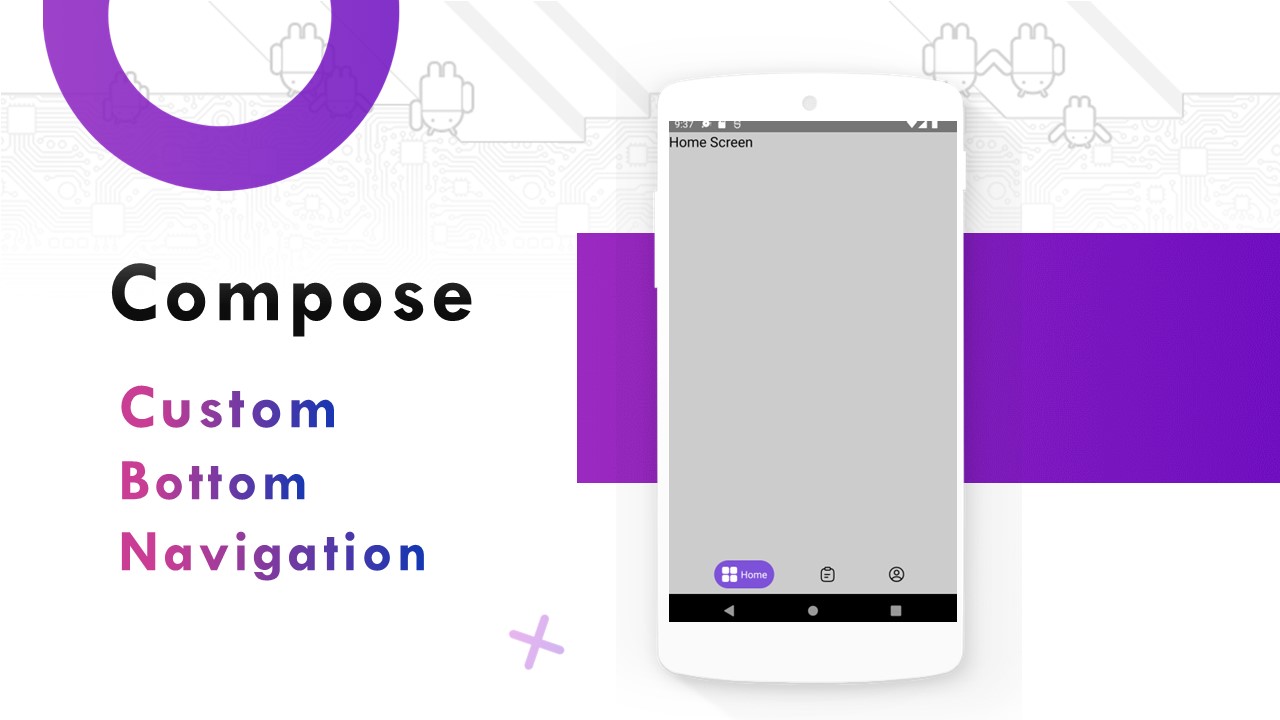

Comments
Post a Comment