Jetpack Compose - Alert dialog
Dialogs provide important prompts in a user flow. They can require an action, communicate information, or help users accomplish a task.
This example demonstrates how to make a default alert dialog in android jet compose.
Attributes of AlertDialog
- onDismissRequest to check if the alert dialog is open or not.
- title to add title in our alert dialog.
- text to add a text description to our Alert Dialog.
- confirmButton to set a button for confirmation in Alert Dialog.
- dismissButton to set a dismiss dialog button in Alert Dialog.
- backgroundColor to set a background color of an alert dialog.
- contentColor to set a color for our content of Alert Dialog.
package com.compose.example
import android.os.Bundle
import androidx.activity.ComponentActivity
import androidx.activity.compose.setContent
import androidx.compose.foundation.layout.Box
import androidx.compose.foundation.layout.fillMaxSize
import androidx.compose.material3.*
import androidx.compose.runtime.Composable
import androidx.compose.runtime.mutableStateOf
import androidx.compose.runtime.remember
import androidx.compose.ui.Alignment
import androidx.compose.ui.Modifier
import com.compose.example.ui.theme.ComposeExampleTheme
class MainActivity : ComponentActivity() {
override fun onCreate(savedInstanceState: Bundle?) {
super.onCreate(savedInstanceState)
setContent {
ComposeExampleTheme {
Surface(
modifier = Modifier.fillMaxSize(),
color = MaterialTheme.colorScheme.background
) {
MainContent()
}
}
}
}
}
@Composable
fun MainContent() {
val openDialog = remember { mutableStateOf(false) }
Box(
contentAlignment = Alignment.Center
) {
// * Alert dialog Sample
Button(
onClick = {
openDialog.value=true
},
modifier = Modifier.align(Alignment.Center)
) {
Text(text = "Alert Dialog Sample")
}
}
//Alert Dialog Sample
if (openDialog.value) {
AlertDialog(
onDismissRequest = {
// Dismiss the dialog when the user clicks outside the dialog or on the back
// button. If you want to disable that functionality, simply use an empty
// onDismissRequest.
openDialog.value = false
},
title = {
Text(text = "Title")
},
text = {
Text(text = "Turned on by default")
},
confirmButton = {
TextButton(
onClick = {
openDialog.value = false
}
) {
Text("Confirm")
}
},
dismissButton = {
TextButton(
onClick = {
openDialog.value = false
}
) {
Text("Dismiss")
}
}
)
}
}
..
Get More
- Custom dialog: Read More.
- Custom dialog - Requesting Location Permission: Read More.
- Custom dialog - No Internet Connection Full screen: Read More.
- Custom dialog - No Internet Connection Bottom Dialog: Read More.
- Custom Animating Dialog - Location Permission: Read More.
Usage
- A dialog is a modal window that appears in front of app content to provide critical information or ask for a decision. Dialogs disable all app functionality when they appear, and remain on screen until confirmed, dismissed, or a required action has been taken.
- Dialogs are purposefully interruptive, so they should be used sparingly. A less disruptive alternative is to use a menu, which provides options without interrupting a user’s experience.




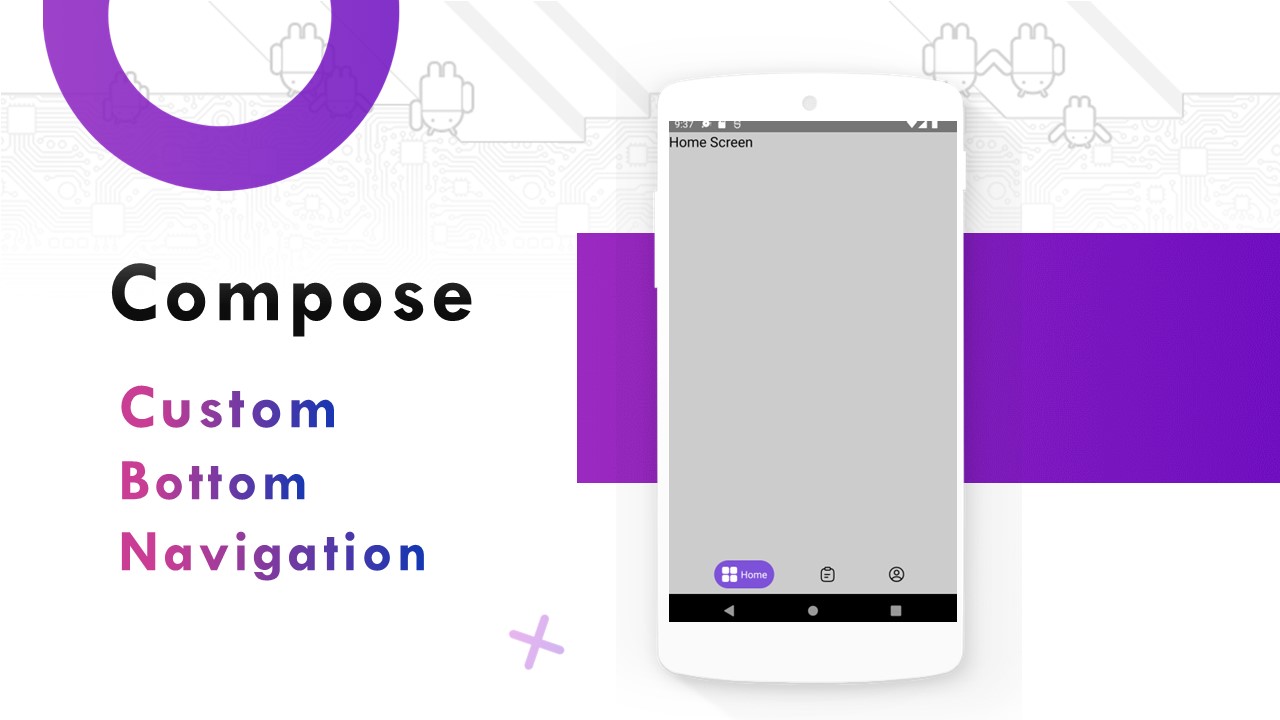

Comments
Post a Comment